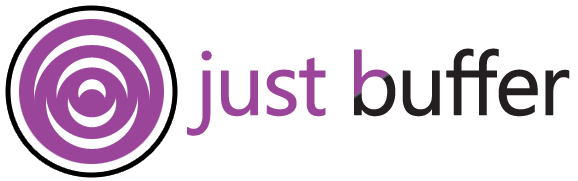Table of Contents
Introduction
Taking a screenshot is important in today’s world. It allows you to save or share things you see on your laptop or desktop. You can do this easily in the Windows operating system. Use the Print Screen button or some other tools. Windows gives you different methods so you can capture your laptop or desktop screen. The Print Screen button lets you capture the entire screen at once, but you can also capture just certain parts. These options work great for both casual users and professionals. In this guide, you will see the best ways to take a screenshot in Windows. Each method is clear and easy to use. Let’s find out all the ways you can take screenshots on your laptop or desktop.
Popular Built-in Screenshot Methods on Windows
Windows gives you simple tools that help you take a picture of your screen. You can do this for things like your work, games, or studies. The keyboard is often what you use. The print screen (PrtSc) key and Windows Logo key are helpful shortcuts.
With these shortcuts, you can get a picture of the entire screen, one window, or just a part of the screen. The snipping tool and Snip & Sketch are also there if you want more features. These tools let you choose any shape and add edits. Here is a look at these common ways people use to grab screen captures.
Using the Print Screen (PrtScn) Key for Full Screen Captures
Taking a screenshot of the entire screen is easy with the Print Screen (PrtScn) key. When you press this key, it will take a picture of all the things you see on your screen. The screenshot goes right to the clipboard. After you get it there, you can use Ctrl + V to paste it into an image editor or any document you want. If you want to choose what you capture, you can press PrtScn with the Alt or Fn keys, too. This makes it simple for people to use on any Windows device.
Capturing a Specific Window with Alt + PrtScn
Taking a screenshot of only the window you are in can save you time and help you stay focused. All you need to do is press Alt + PrtScn together. This moves the screenshot right to your clipboard without getting extra parts you don’t need.
Here’s what you have to do:
- Go to the window you want to take a screenshot of.
- Press Alt + PrtScn at the same time.
- Open Paint or another image editor, and paste your screenshot there to save or change it.
Sometimes, after you take the screenshot, you might see a notification pop up. This gives you fast access to edit or share your picture. This way to grab screenshots keeps things simple and clear, helping you get only the parts you want without extra mess. Along with the new tools found in the next part, this trick can make your work easier and faster.
Advanced Screenshot Tools in Windows
Windows has apps for custom screenshots. The Snipping Tool and Snip & Sketch let people pick the screen area they need by making a shape or drawing a line.
These tools do more than just take a screenshot. They let you write on the picture, use text recognition, and make other edits. You can use them for things like presentations, emails, or research. When you use the Windows Logo key with these tools, it makes taking screenshots fast and easy. Read on to find out more about what each tool does and see how they work well with common shortcuts.
Taking Screenshots with the Snipping Tool
The Snipping Tool in Windows is a good way to grab a chosen area of the screen. You can open it from the Start Menu or by searching in the bar. When the tool is open, you will see different modes. These are Rectangular Snip, Free-form Snip, Window Snip, and Full-screen Snip.
Pick the mode that fits what you want, then click New to begin. Move your mouse over the area of the screen you want for your screenshot. There is a white layer over the screen so you can see clearly what part is being caught.
When you finish, you can use text recognition or a highlight tool to work on the picture. After that, go to File and hit Save As to put the file somewhere you want, because the snipping tool does not save your image by itself. The Snip & Sketch tool, which is talked about next, gives you even more ways to write notes and share what you get on your screenshot.
Using Snip & Sketch for Annotated Screenshots
The Snip & Sketch app is a simple way to take a screenshot and add notes right on it. You can open this app by pressing the Windows Logo key + Shift + S together, or by searching for it in the taskbar. The app gives you four ways to grab a screenshot:
- Freeform Shape Capture lets you draw the shape you want to grab.
- Rectangular Snip is great if you need a neat box.
- Window Snip helps you pick just one window to copy.
- Full-screen Snip grabs everything on the screen.
When you pick a mode, the screenshot goes to your clipboard right away. Look for a notification pop up, then click it to open the editor fast. In the editor, you can draw, highlight, crop, and more, so your image is clear and ready to use.
If you miss that notification, you can always open the Snip & Sketch app from your app list to find and edit your screenshots. This app is the best way to go from a quick screenshot to something you can share or use for work. Now, let’s look at other ways to take a screenshot, like using your in-game tools.
Additional Ways to Take Screenshots
Sometimes the built-in tools are not enough, especially if you play games or need more from it. The Xbox Game Bar helps you catch great moments when you play. You can also record the in-game sound. It is simple and easy to use. Shortcuts like Win + G are great if you love gaming, and they help things go faster.
To handle your images better, Windows gives you folders and notifications. You will also find some other apps from third parties that can help. The ways listed here make sure you always know what to do, whether you just take screenshots for fun or need to do it for work. Your screenshot needs will be covered in all these cases.
Using the Windows Game Bar for In-Game Screenshots
Gamers can now be happy! The Windows Game Bar is made to help you grab scenes while you play. Go to Settings > Gaming and turn on its features first. Use Win + G any time to open the game bar.
After you turn it on, every picture is saved as a PNG file. Using these settings makes the Game Bar a good tool for taking gaming screenshots on your pc. It helps save colorful game moments with audio. You can look at, grab, and edit these anytime, making your saves and edits easy to handle and find.
Saving and Managing Your Screenshots in Windows
Efficiently managing your screenshots helps ensure that you can get to them quickly when you need them. On Windows, the screenshots usually get saved in the Pictures > Screenshots folder or sometimes in Videos > Captures.
Consider these tips for organisation:
- Use clear names for files, like “Presentation_Slide1” or “Error_Screen”.
- Create subfolders for different projects. For example, you can make one called “Assignments” or another called “Gaming”.
- Select file formats such as PNG for better quality or JPEG if you need a smaller file.
Advanced apps like Snagit also let you use text recognition. This lets you edit text on your screenshots. When you put screen captures in order, they are much easier to use. Now, let’s look at the main points again before we move to the FAQs.
Conclusion
To sum up, taking screenshots on Windows is easy. The system gives you many built-in ways to do this. You can use the print screen key if you want a fast screen capture. The snipping tool helps if you want more control. For a bit more, you can also use Snip & Sketch or the game bar. These tools let you get the shot you need. If you know how to use these different tricks, it will help with work, games, or anything else. You know now how to grab your screen, so go ahead and try out these options. Have fun taking screenshots!
Frequently Asked Questions
Where are my screenshots saved on Windows?
Your screenshots are often saved in the Pictures > Screenshots or Videos > Captures folders in the File Manager. If you copy a screenshot to the clipboard, you will need to use an editor like Paint. This helps you paste and save the image by hand. You may also get a notification, so you can get to your screenshot fast.
Can I take a screenshot without the Print Screen key?
Yes, there are other ways to take a screenshot. You can use the snipping tool or the Snip & Sketch apps. To use Snip & Sketch, press the windows logo key + shift + s together. You can also find the snipping tool by searching for it on the taskbar. This helps you make custom screenshots without using the usual print screen shortcut.
How do I take a screenshot of a specific area?
To grab a certain part of your screen, you can use the snipping tool or Snip & Sketch. Press the windows logo key + Shift + S to start. Pick a shape, like a square or a freeform. Then drag your mouse over the spot you want to get. After that, use ctrl + V to put it into the app you like.
What file formats are screenshots saved as?
Windows saves screenshots mostly as PNG files. This gives you good picture quality. Snagit and some other tools also let you save as JPEG. This type takes up less space. If you need the file in a different style, you can open it in an image editor. Try different styles if you care about how clear it looks or need to save space.
Are there any third-party screenshot tools recommended for Windows?
Yes, tools like Snagit, Loom, and Droplr are very good for the job. These give you great features like text recognition, the ability to write notes or draw on screenshots, and store your files in the cloud without any trouble. They work well when you need to edit or organise a screenshot on your desktop or laptop, and also help you manage your